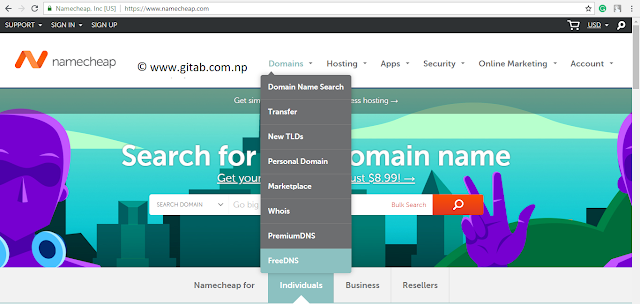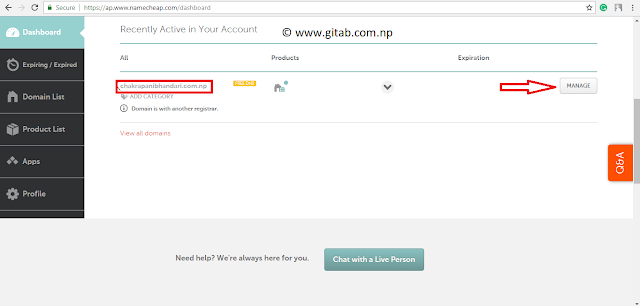Blogger is a most popular web publishing platform. It is easy and fully free of cost. It was developed by Pyra labs and later bought by Google. The blogs are hosted by Google and generally accessed by subdomain blogspot.com. It also supports the third party domains.
Namecheap is one of the world's top domain name registrars, It also hosts DNS record of the third-party domains. It has both premium and freemium service.
Here I give the easiest tutorial to host your free .com.np domain name with the world's top name server Namecheap and free blogging platform Blogger.
Namecheap is one of the world's top domain name registrars, It also hosts DNS record of the third-party domains. It has both premium and freemium service.
Here I give the easiest tutorial to host your free .com.np domain name with the world's top name server Namecheap and free blogging platform Blogger.
Step by step tutorial to free host with Blogger and Namecheap
- Browse www.blogger.com to create a free Blogspot Blog. It is easy and free. Just sign in with Gmail id and register a subdomain (eg. gitab.blogspot.com).
- Register your free .com.np domain. (Click here, if you don't know how to register.)
Recommended: How to Register Free .np Domain Name (Easiest Tutorial)
- After your domain will become active, browse www.namecheap.com. Sign up for a free account.
- Click the header option "Domain" and click on freeDNS.
- In the Namecheap dashboard, your domain name will be shown if you have chosen Namecheap as a primary and secondary name server. (Please Read: How to choose one of the world's top registrar Namecheap as a Domain Name Server for .NP Domain registration)
- Click on "Manage" (pointed on above Screenshot), click on advance DNS and fill the host records CNAME Record, A Record. (Due to security reason CNAME record has hidden below). Put your Domain Name in the place of URL Redirect Record.
- The First CNAME Record is the same for all but Second is different. For the Second CNAME record. Browse Blogger.com, Sign in your Gmail id, Go to "Basic Setting" in your Blogger dashboard, Click on "+ Setup a 3rd party URL for your blog" (It is found just below your subdomain.blogspot.com). Put your .NP Domain Name and save, there will be shown two CNAME Record. Copy your CNAME and add to your Namecheap Host Record as in above Screenshot and save it. You will also see "error 9" in your Blogger.
- After adding the host record, please wait for a few hours to a day, the "error 9" will be disappeared on adding the domain to your blogger. Then the setup will complete.
- Now browse your website www.yourdomain.com.np, which will now open.
That's it. Keep blogging. If you have any queries regarding the topic, please drop a comment below.